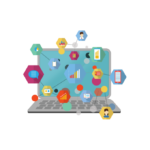HOW TO CHECK & CHANGE BANK ACCOUNT FOR INCOME TAX REFUND ONLINE?
-
Introduction: Income tax refunds are integral to an individual’s financial landscape, and having control over the designated bank account is crucial. This guide provides a step-by-step walkthrough on how to check and update the bank account for income tax refunds online. Whether you need to verify the existing account or nominate a new one, the process is streamlined and user-friendly.
Viewing the Bank Account:
-
Login to Income Tax Account:
- Access your income tax account using your credentials.
-
Navigate to ‘View Returns Filed’:
- Once logged in, go to the ‘Income Tax Returns’ section and select ‘View returns filed.’
-
Download Form:
- Choose the appropriate return and click on ‘Download form.’
-
Check Bank Account in PDF:
- After downloading the PDF, navigate to the ‘Schedule of Bank Accounts.’
- The chosen account for the income tax return will be marked with a tick.
Validating and Nominating Bank Accounts:
-
Visit Profile Section:
- Log in and go to the ‘Profile’ section after income tax login.
-
Access ‘My Bank Account’:
- In the profile section, click on ‘My Bank Account.’
-
Validate Other Bank Accounts:
- Click on the three dots next to the bank account you want to validate.
- Enter the required details to enable the ‘Validate’ option.
-
Nominate Bank for Refund:
- Once validated, go back to the list of banks.
- Select the bank for which you want to receive the refund.
Conclusion: Managing income tax refunds online provides individuals with the flexibility to review and modify their designated bank accounts seamlessly. Whether validating existing accounts or nominating new ones, taxpayers can take control of their financial transactions. This guide empowers users to navigate the online platform with ease, ensuring a smooth and efficient process for handling income tax refunds. By following these steps, individuals can stay informed and in command of their financial affairs.
-